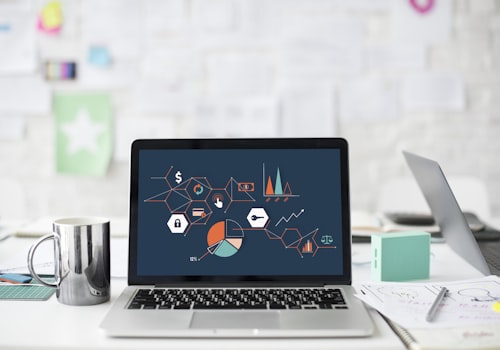Here are some tips for when you're managing DNS, as different providers have different conventions :
1) Save a copy of the DNS page before you start editing
2) If Domain forwarding is on, your DNS changes won't do anything, this needs to be turned off
3) The Naked Domain is the domain without anything before it, e.g romariofitzgerald.com is the naked domain, www.romariofitzgerald.com is the alias.
4) When pointing the A record on different platforms, they may use different notations to represent the naked domain, a few such notations are:
- the naked domain - romariofitzgerald.com
- the at symbol - @
- the period - .
- nothing - yes, they may leave it blank
5) Some providers may require you to add a period at the end of your records, otherwise they will add the naked domain to that record, e.g
If I am pointing romariofitzgerald.com to the IP 124.269.15.160, the provider may instead point romariofitzgerald.com.romariofitzgerald.com to that IP address.
6) You want to keep the TTL as low as possible, not all providers allow you to change this easily if at all, however if the option is there try to set it to 10 minutes or less, try for 5 minutes first
7) The TTL (Time To Live) is the amount of time the record will take to expire, this means its the amount of time before a new record will take effect. Though you'll also have to deal with caching as well.
8) Here are some words clients may use to let you know a site should go live:
- Live
- Launch
- Direct
- Redirect
- Turn On
- Activate

9) Where do I log in to change the DNS ?
Sometimes a client won't tell you where to login, ensure to get this from them.
Sometimes a client will give you the wrong login information, you'll need to check that they haven't given you the wrong login information or that they haven't sent you to login in the wrong place.
Sometimes a client will give you the wrong place to login, they may have had someone set things up for them and don't know where their domain is hosted.
There are some things you need to understand before you go explaining to the client, we'll be using godaddy as our domain host for these:
Scenario 1: The client bought the domain at Godaddy and you can login, see the records and ADD or UPDATE them, great!
Scenario 2: The client bought the domain at Godaddy but the DNS records are hosted somewhere else.
NameServer - A Server owned by a domain name hosting platform used to manage a domains DNS records.
DNS Records - These are instructions to direct the traffic that comes to your domain.
Website Host - That's Us, the people who are building and maintaining the website.
Domain Host - This is whoever is currently managing the domains DNS records.
Domain Provider - This is whoever the name was bought from.
So what's happening in this scenario? Hold on to your pants, they may get blown off!
The client bought the Domain Name (romariofitzgerald.com) at Godaddy, and changed the Name Server to a new Domain Host (e.g BlueHost), so now instead of Godaddy managing the DNS records, BlueHost now manages the records, which currently point to a Website Hosts. This could be for good reasons though.
We're covering all grounds here so these are a few possibilities.
The new Domain Host is also the Website host - Usually you'll have to change the NameServers back to the original Domain Provider and Re-enter all the DNS records ASAP, or have the hosting companies handle this.
The Domain Provider is the Domain Host as well as the Website Host - You'll usually just need to log in and change the DNS records and then the client can cancel their Website Hosting Plan ONLY.
Wow! now that that's all out of the way, you may be asking...how do I know who their domain host is, if they don't ? How very astute of you!
Enter WHOIS, whois? that's right . WHOIS
WHOIS is a way of finding out who owns a nameserver, a quick google search of WHOIS EnterNameServerHere, will provide you with some sites that'll point you in the right direction.
Huh?? But How do I know the nameserver?? Ah! You're on a roll today aren't you!
This great tool from google will show you everything about a websites DNS, all the records and the name servers, which are the NS records, just click the NS tab and enter the naked domain into the name field: https://toolbox.googleapps.com/apps/dig/
IMPORTANT: You can also use the tool for finding out where websites are currently pointing and to confirm that your DNS records have taken effect.
Now that you know all this...go forth! go forth and launch some sites!